OKI MB260 User Manual
Browse online or download User Manual for Multifunctionals OKI MB260. Oki MB260 User's Manual
- Page / 49
- Table of contents
- BOOKMARKS
- MB260 MFP 1
- Dear Customer 2
- Contents 3
- Contents 4
- Laser Safety Information 5
- Responsibility 6
- Trademarks 7
- Prohibited reproductions 7
- Installation 10
- Simple copy 18
- ECO mode copy 18
- Advanced copying 18
- ID Card Copy mode 18
- Special setup for the copying 19
- Format paper setup 21
- Parameters/ 22
- Parameters/Setup 23
- Network features 24
- Network features 25
- USB memory key 29
- PC Features 32
- Maintenance 42
- Maintenence 43
- Replacement 48
- Service and 49
Summary of Contents
User’s Guide59313601 my.okidata.comRT322MB260 MFP
MB260- 10 -Installation- Be careful not to cut yourself on any sharp edges when you reach inside the product to remove misfed sheets of paper or maste
MB260- 11 -InstallationRules for use symbols WARNINGIndicates important safety notes.Ignoring these notes could result in serious injury or death. Be
MB260- 12 -InstallationTerminal descriptionFront and Back sides1. Control panel2. Paper jam cover3. Power supply cord connection4. On/Off switch5. Sla
MB260- 13 -InstallationCommand panelAccessing terminal menusAll terminal functions and settings are available via the menu and are associated to a spe
MB260- 14 -InstallationPackaging contentsThe packaging contains the items listed below:Multifunction device1 toner cartridge1 Installation guide 1 PC
MB260- 15 -Installation3 Setup the back side feed cassette stop by pushing the "PUSH" lever (A). Then adjust the lateral paper guides to the
MB260- 16 -InstallationStarting your deviceDevice connection1 Make sure that the On/Off switch is on Off (O position). 2 Connect the power cord to the
MB260- 17 -Installationappear on the reverse side.• Set envelope by pressing the folding line of four edges properly after releasing air inside.• Set
MB260- 18 -CopyCopyYour machine has the function to make one or more copies.You can also set up several parameters in order to make copies at your wil
MB260- 19 -Copy2 Enter the desired number of copies and confirm with the OK button.3 Choose the paper tray AUTOMATIC or MANUALwith the buttons "
MB260Dear CustomerDear CustomerFor your security and comfort, we urge you to carefully read the Safety booklet before attempting use.In buying this mu
MB260- 20 -CopyAnalysis origin setupIf you want, you can change the origin of the scanner.By entering new values for X and Y in mm (X < 209 and Y &
MB260- 21 -CopyTop and bottom printing margins setupIf you want to, you can offset the lateral margins of the document towards the top or the bottom d
MB260- 22 -Parameters/SetupParameters/SetupYou can setup your machine as you like depending on the use. You will find in this chapter description of t
MB260- 23 -Parameters/Setup2 Enter your lock code (4 digits) with the keyboard, confirm with OK.3 Enter again your lock code (4 digits) with the keybo
MB260- 24 - Network featuresNetwork featuresYou may connect your multifunction terminal to a wireless network.However, practical knowledge of your com
MB260- 25 - Network featuresConnect your WLAN adaptorYour machine belongs to a new generation of terminals that you can incorporate into a WLAN networ
MB260- 26 - Network features8 IP CONF.: MANU or IP CONF.: AUTO appear on the screen. If you choose to set up the system manually, go to the next parag
MB260- 27 - Network features! 2827 - SETUP / WLAN / PARAMETERS / SECURITYThis parameter allows you to make your network secure by setting the encrypti
MB260- 28 - Network featuresSetting up the PCFor this section, refer to the instructions supplied by the manufacturer of the WLAN USB key to help you
MB260- 29 -USB memory keyUSB memory keyYou can connect a USB memory Key on the front side of your machine. The files stored in TXT, TIFF and JPEG form
MB260- 3 - ContentsContentsDear Customer . . . . . . . . . . . . . . . . . . . . . . .2Consumables . . . . . . . . . . . . . . . . . . . . . . . . .
MB260- 30 -USB memory key- SELECTION, to print one or several files located in the USB memory key. Select with the ! or " buttons the file to pri
MB260- 31 -USB memory keyThe beginning button immediately starts the scan and sends a file to the support with the parameters defined in the analysi
MB260- 32 -PC FeaturesPC FeaturesIntroductionThe Companion Suite Pro software allows the connection of a personal computer with a compatible multifunc
MB260- 33 -PC Featureslicense agreement.8 Click on the NEXT button.9 The final installation is ready to be executed. Click on the INSTALL button. The
MB260- 34 -PC Features9 Click on the NEXT button.10 Select INSTALL DRIVERS in the list and click on the NEXT button. 11 Select the destination folder
MB260- 35 -PC FeaturesThe following screen appears:4 Open the CD-ROM drive, insert the installation CD-ROM and close the drive. The drivers are detect
MB260- 36 -PC FeaturesMultifunction Terminal's SupervisionThe software that you have installed contains two multifunction machine management appl
MB260- 37 -PC FeaturesStatus of the connectionThe status of the connection between the current device and the PC is indicated by a color. The followin
MB260- 38 -PC FeaturesCompanion Suite Pro functionalitiesDocument analysisThe document analysis can be carried out in two ways: • either by the SCAN T
MB260- 39 -PC FeaturesPrinting in duplex mode with the multifunction machineThe machine offers the possibility to print a document in manual duplex mo
MB260- 4 - ContentsCompanion Suite Pro functionalities . . . . . . . .38Document analysis. . . . . . . . . . . . . . . . . . . .38Analysis with Scan T
MB260- 40 -PC FeaturesSoftware UninstallationThis section describes the following procedures:• full uninstallation of the Companion Suite Pro software
MB260- 41 -PC Features6 Select the option REMOVE DRIVER AND DRIVER PACKAGE and click on the OK button. 7 A confirmation screen appears. Click on the Y
MB260- 42 -MaintenenceMaintenanceServiceGeneral informationTo ensure that your machine is kept in the best conditions, it is recommended that you peri
MB260- 43 -MaintenenceA wait message appears. The smart card is read.9 Remove the smart card from the reader, your machine is ready to print again.Iss
MB260- 44 -MaintenencePaper jamWhen printing, a sheet of paper may get stuck in the printer or the paper tray and cause a paper jam.In case of a paper
MB260- 45 -MaintenencePC printing via WLAN connectionIssue encountered Print request handlingPaper emptyOnce the problem is resolved, printing resumes
MB260- 46 -MaintenenceSpecificationsPhysical specificationsElectrical specificationsEnvironmental specificationsPeripheral specificationsPrinterCopier
MB260- 47 -MaintenencePC connectionConsumable specificationsReference paper Specifications are subject to changes for improvement without notice.Main
MB260- 48 -Replacement TonerReplacement TonerToner Cartridge Part Number 56123401The standard toner cartridge can produce up to 4,000 pages (when prin
MB260- 49 -Service & SupportService and SupportFirst...Consult the store where you purchased your printer.Additional OKI Resources• Available 24 h
MB260- 5 -PrefacePrefaceCopyright © 2009 Oki Data Americas, Inc.Document InformationMB260 User’s GuideP/N 59313601, Revision 1.0May, 2009DisclaimerEve
MB260- 6 -PrefacePositions of Safety labels on the machineThe device has warning labels at the positions shown below. For your safety, you must never
MB260- 7 -PrefaceTrademarksPCL® is a registered trademark of the Hewlett-Packard Company.PostScript® is a registered trademark of Adobe Systems Incorp
MB260- 8 -InstallationInstallationLocation conditionsBy choosing an appropriate location, you preserve the longevity of the machine. Check that the se
MB260- 9 -Installation- If liquid or metallic item gets accidentally inside the machine, turn it off immediately, unplug the power cord and contact yo
More documents for Multifunctionals OKI MB260


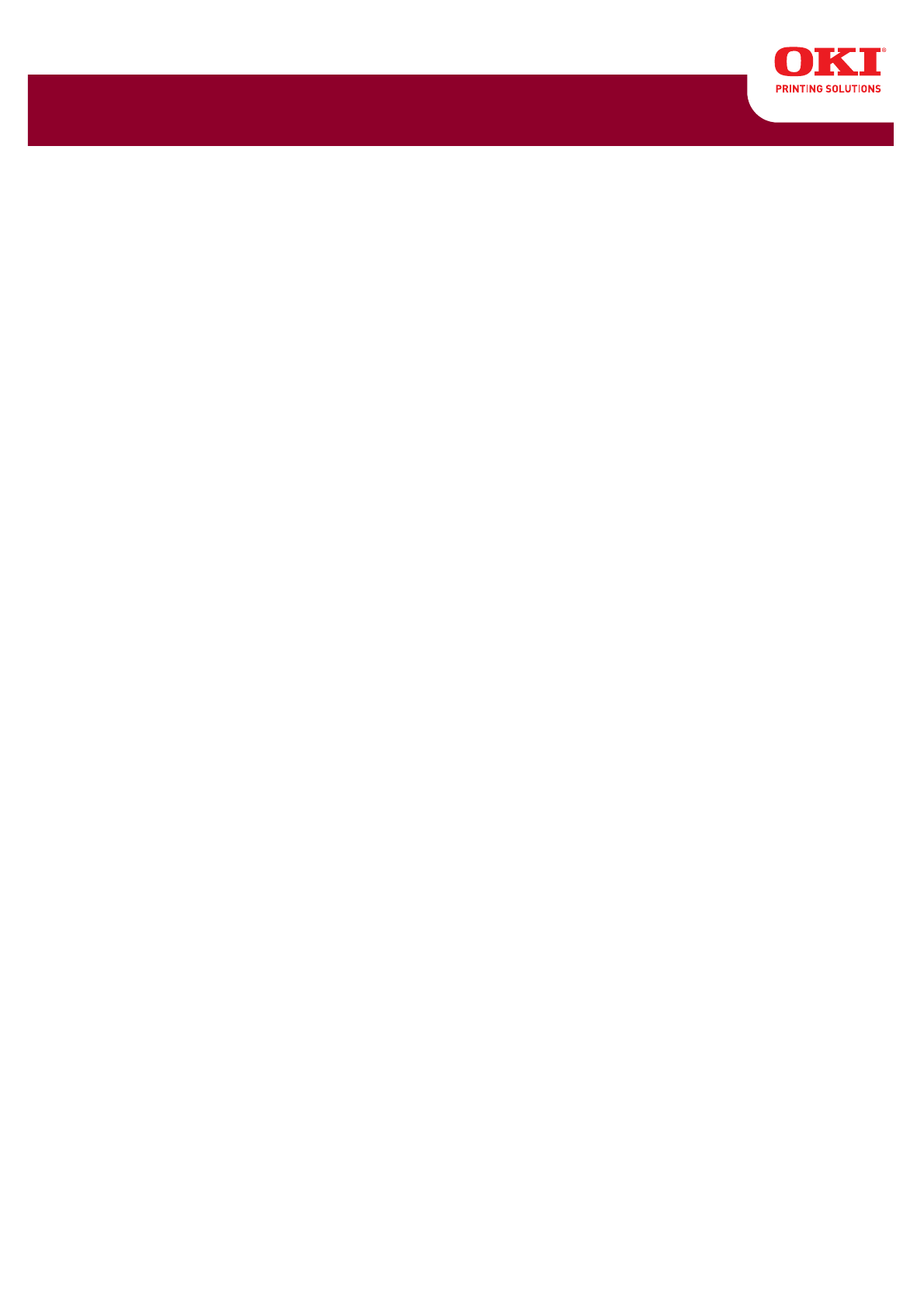
 (14 pages)
(14 pages)







Comments to this Manuals